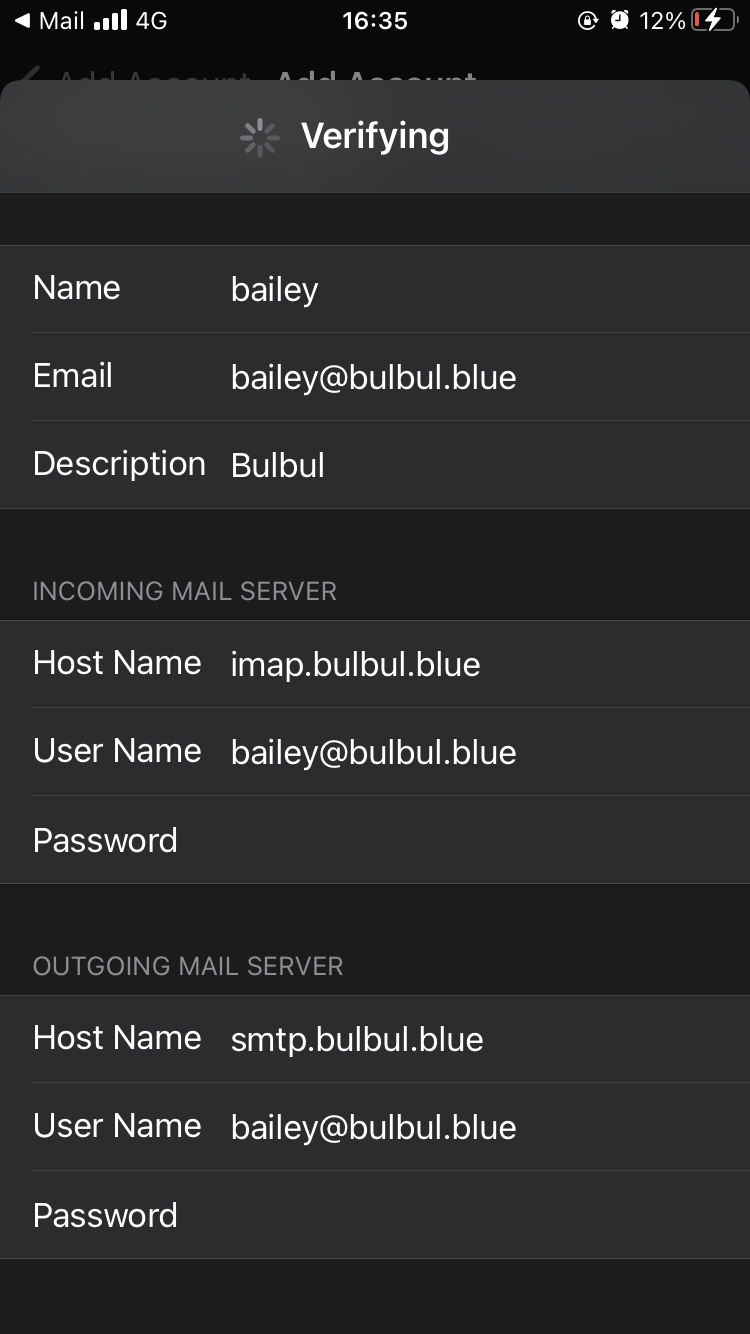更换域名邮箱服务商
markdown 2021年用腾讯的域名邮箱到现在, 基本上没怎么用, 因为登录很麻烦, 每次都要扫码, 手机验证之类的, 一直想换一个, 在网上搜了一下 [几大免费企业邮箱服务商对比](https://www.iplaysoft.com/free-domain-email.html) 按照这个教程换了阿里云的, 虽然还是要实名制, 但是无所谓了吧 然后在iPhone的官方邮箱软件上登录该邮箱, 按照图片所示的教程设置, 但是不生效 [如何在iPhone手机上登录阿里邮箱](https://help.aliyun.com/document_detail/36672.html?spm=a2c4g.36595.0.i0)  原来阿里云默认第三方软件登录是关闭的, 登录postmaster的账户, 打开, 保存就好了, 千万记得保存 [禁止使用三方客户端](https://help.aliyun.com/document_detail/606337.html?spm=a2c4g.36576.0.i0)  手机上的设置